Architectural Design Resources: Articles
Avery Librarians - Reference
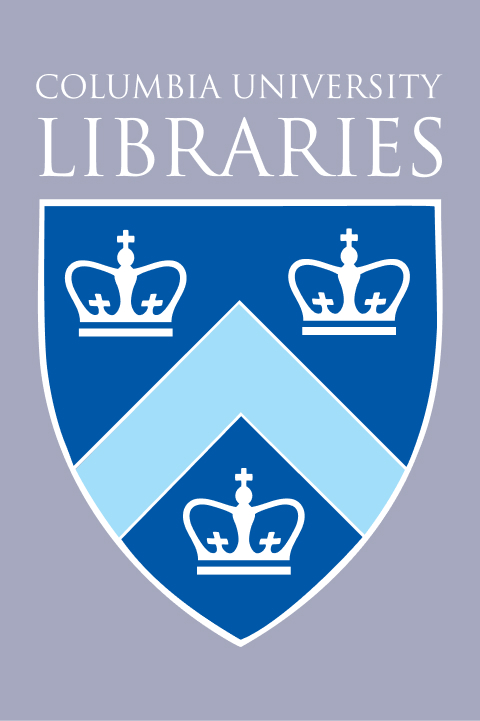
Avery Architectural & Fine Arts Librarians
avery@library.columbia.edu
300 Avery Hall
Architectural Design Resources
-
Avery Index to architectural periodicals. EBSCOhost version This link opens in a new windowThe Avery Index to Architectural Periodicals database offers a comprehensive listing of journal articles on architecture and design, including bibliographic descriptions on subjects such as the history and practice of architecture, landscape architecture, city planning, historic preservation, and interior design and decoration.
-
RIBA : British Architectural Library catalogue / from the Royal Institute of British Architects. This link opens in a new windowCatalog of books, journals, drawings, photographs, slides, manuscripts, audio-visual and other material in the British Architectural Library, and an index to many architectural periodicals. Includes a biographical database of British architects.
-
Transportation library This link opens in a new windowContains references to journal articles, magazine articles, conference papers and other material on transportation and law enforcement.
-
ULI development case studies This link opens in a new windowAccess to more than 300 detailed case studies of completed projects ranging from low-income housing to mixed-use downtown developments to commercial and industrial projects. The case studies provide photographs and site plans, information on costs and rents, innovative features and strategies of the project, and an explanation of the entire development process. It covers projects from 1985 to the present. Thirty new case studies are added every year.
Intro
Finding Articles on Your Topic
Columbia University Libraries provide access to many online resources. As a way to get started with your research, in addition to the subject specific resources above, a few interdisciplinary databases are highlighted below. These resources are subscription based, so they should be accessed through the links in this guide or through CLIO by searching for the name of the resource.
Search Tips
Database Search Tips
- Keep terms together by doing a phrase search using quotation marks, like "affordable housing".
- Try a truncated search using asterisk. The asterisk allows you to search for any ending to a word. For example, histor* will find history, historian, historic, historical, historiography, etc.
- A wildcard search also uses an asterisk, but replaces just one letter in the middle of a word. For example, wom*n will find woman and women.
- Try using boolean operators (AND/OR/NOT) in your searches. OR is especially helpful for alternate search terms or multiple spellings, while NOT can eliminate unwanted or irrelevant results.
- Most databases have ways to filter your search results, often through a bar on the left hand side of the page. Use these facets to filter by date, subject, language, etc. You can also use sorting to put your results in a particular order--for example, most recent articles first.
- Most databases also have a help or search tips section.
- While some databases, like JSTOR, are entirely full text (meaning they provide the full article for immediate use), others offer a combination of full text and citations (brief information about the article). These citations can be searched in CLIO to find access via other databases or print journals. Most databases have an option to filter so that you can see only full text content.
EBSCOHost
EBSCOhost
This resource provides access to various interdisciplinary databases. Like ProQuest, you can search multiple databases simultaneously or select individually. EBSCOhost includes many resources related to the built environment, including the Avery Index.
-
EBSCOhost research databases. This link opens in a new windowProvides access to various databases indexing journals and other scholarly publications, some with full text.
To search only art-related databases, click Choose Databases above the search box on the EBSCOhost home page, as shown below.

Then choose the individual databases you want to search. Unlike ProQuest, which lists databases thematically, EBSCOhost lists databases alphabetically, so you will need to scan the list to find the relevant databases and select them individually as shown below.



ProQuest
ProQuest
This resource includes citations and full text articles in academic & professional disciplines. ProQuest includes journal articles, newspaper articles, and dissertations, among other formats. You can search multiple databases simultaneously or select individually (see below). Includes the Avery Index to Architectural Periodicals.
-
ProQuest This link opens in a new windowThis resource includes citations and full text articles in academic & professional disciplines, e.g., business, economics, gender studies, health, literature, management, political science; as well as news and general interest items. Search multiple databases simultaneously or select individually from among ABI/INFORM (business); Accounting & tax; the American Medical Association; Dissertations; Ethnic NewsWatch, GenderWatch, Research Library, or major current and historical US newspapers (including the New York Times, the Wall Street Journal, Washington Post, Boston Globe, LA Times, etc).
ProQuest includes many databases, and allows you to search across all databases or only those which you select. You can choose to filter before or after searching. To select databases or see which ones you're searching, click on Databases on the top of the page.

ProQuest contains the Art, Design & Architecture Collection and Avery Index. To search only these or any other database(s), use the check boxes to select before searching.

JSTOR
JSTOR is an interdisciplinary full-text database. Try limiting your search to Architecture & Architectural History (and/or other related disciplines) through the advanced search feature as shown below, or searching more broadly and then using the menu on the left hand side to filter your results.
-
JSTOR. This link opens in a new windowProvides page images of back issues of the core scholarly journals in the humanities and social sciences from the earliest issues to within a few years of current publication. Users may browse by journal title or discipline, or may search the full-text or citations/abstracts. New issues of existing titles and new titles are added on an ongoing basis.



Once you have found an article and opened it, to print or to search within an article on JSTOR, click on the Download PDF button as shown below, then use ctrl+F or command+F to search within.
